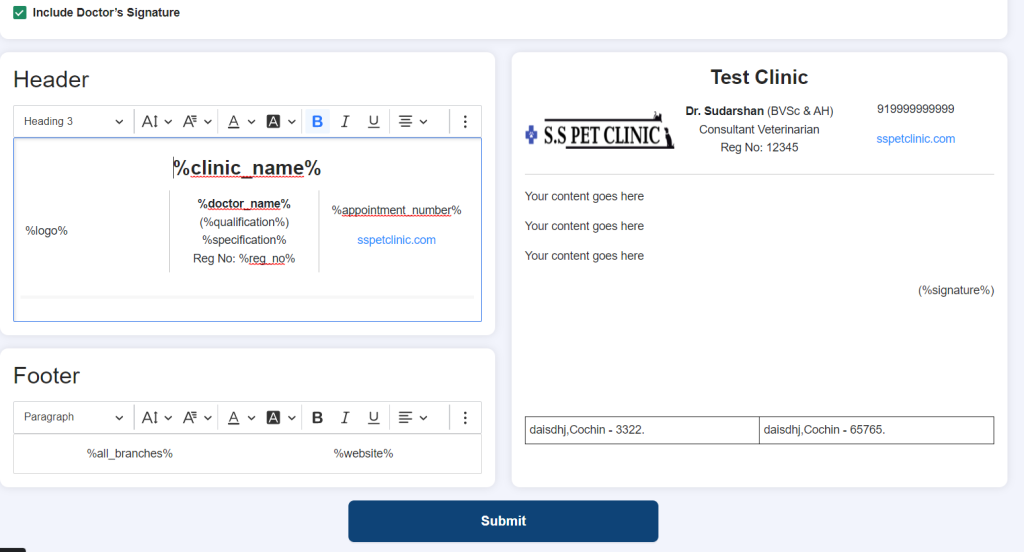Letter Pad Templates:
By clicking on Templates – Letter Pad, we can access the letter pads templates, we have two inbuilt templates for multiple clinics and single clinic. You are welcome to use the default templates or can create new templates based on the design preferred, by changing the header and footer, font, colour etc. We can see the default letter pads and how to create new templates and customize it.
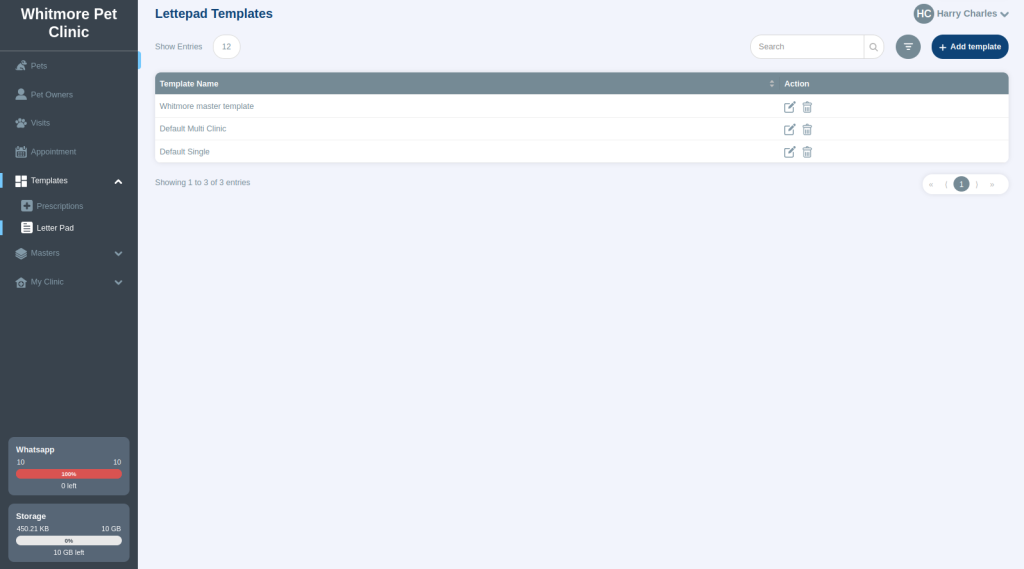
Default Templates:
- Letter Pad templates designed for Multiple clinics and single clinic has pre filled details in header and footer.
- Header consists of Clinic logo, Clinic name, Doctor and contact details.
- Footer consists of all branch details and the centre part of the Letter Pad goes for your content
- There are themes assigned for each template, Classic MC, Classic Single and Plain Theme. Classic MC theme is for multiple clinics where the letter pad template includes all the branch details in the footer and Classic Single theme is used of single clinic where the letter pad template includes just the single clinic details in the footer. Plain theme is used based on your preference where all the header and footer contents are manually entered by Doctors.
Letter pad template details are automatically pulled in from Users and My Clinic, details such as Doctor Name, Qualification, Signature, License number and Branch are pulled from Users and Clinic name, Logo, Clinic contact details are pulled from the My Clinic.
Details entered in Users and My Clinic section need to be updated accurately to show the correct information in the Letter Pad that includes uploading the signature as well.
Below is the screenshot of default Letter Pad templates:
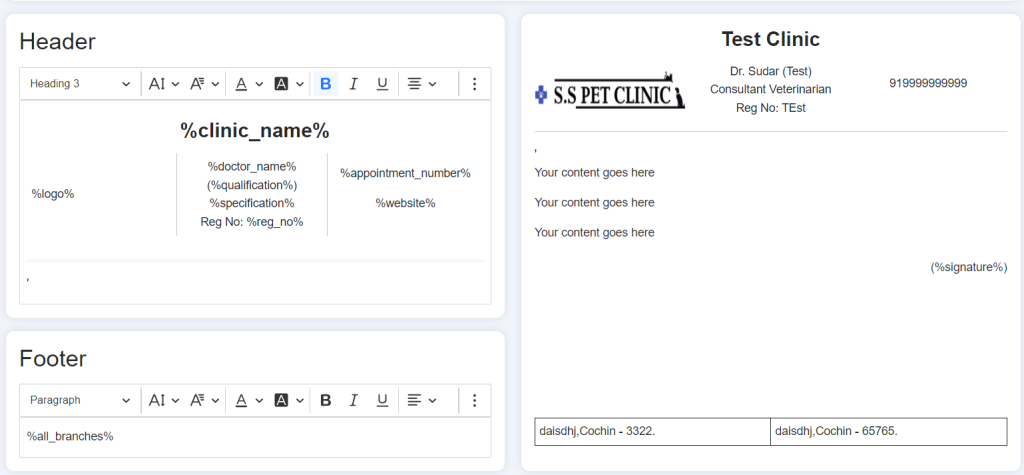
How to create Letter Pad Templates customized based on your preferences:
- Click on Letter Pad template – Add Template at top right corner
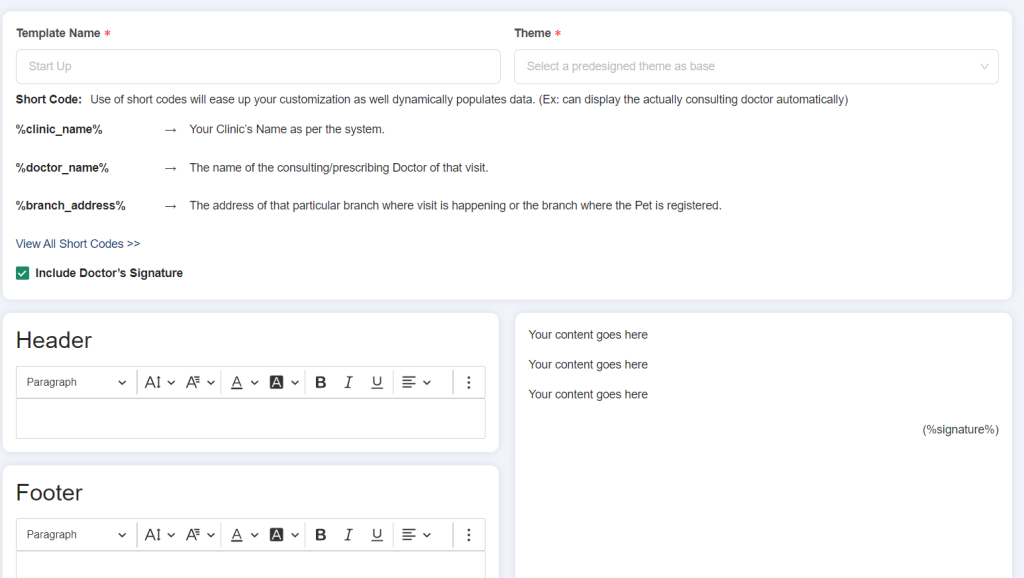
- Enter template name of your choice and choose the theme Classic MC and Classic Single. Classic MC theme is for multiple clinics where the letter pad template includes all the branch details in the footer and Classic Single theme is used of single clinic where the letter pad template includes just the single clinic details in the footer.
- After entering the template name and theme selection, there are list of short codes which can be used to create the Letter Pad.
- %clinic_name% → Your Clinic’s Name as per the system.
- %doctor_name% → The name of the consulting/prescribing Doctor of that visit.
- %branch_address% → The address of that particular branch where visit is happening or the branch where the Pet is registered.
- %all_branches% →List of top four branches.
- %qualification% → Doctor qualification.
- %specification% → Specification of doctor.
- %reg_no% → Your registered number as per the system.
- %signature% → Doctor’s signature.
- %appointment_number% → Current branch appointment number as per the system.
- %website% → Your Clinic website link as per the system.
- %logo% → Your Clinic logo as per the system.
Include the short codes based on your preference on how to show them in the Letter Pad either on the top left or top right, adding the Doctor and Clinic details based on the font, font size/colour, alignment and bold, website can be hyperlinked, and aligned based on your preferences and select to include Doctor’s signature to show it on the Letter Pad.
Once the Header and Footer is designed as per our needs, click on submit and you can see the list of templates available.