Prescriptions:
By clicking on Templates – Prescriptions, we can access it and can create many numbers of prescriptions based on Disease, Symptoms, etc.
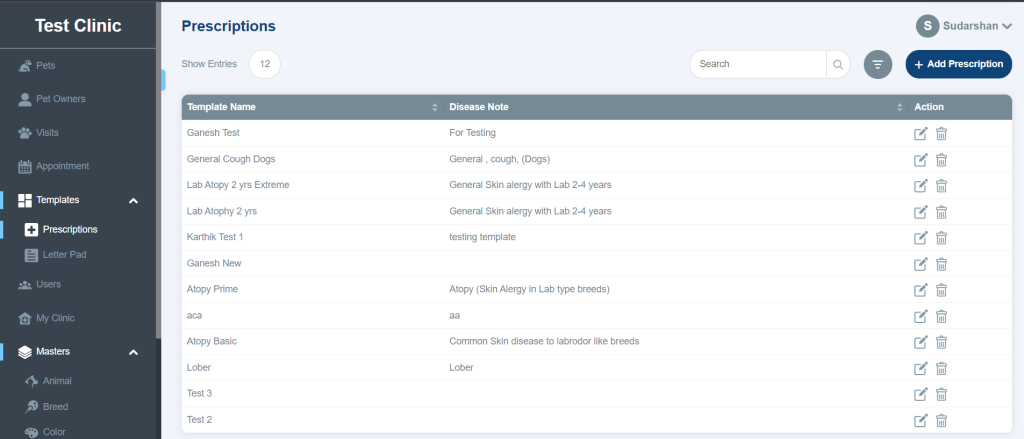
How to create a Prescription:
- Click on Add Prescription on top right and enter the template name and short notes based on for what Disease or Symptoms we are creating the Prescription
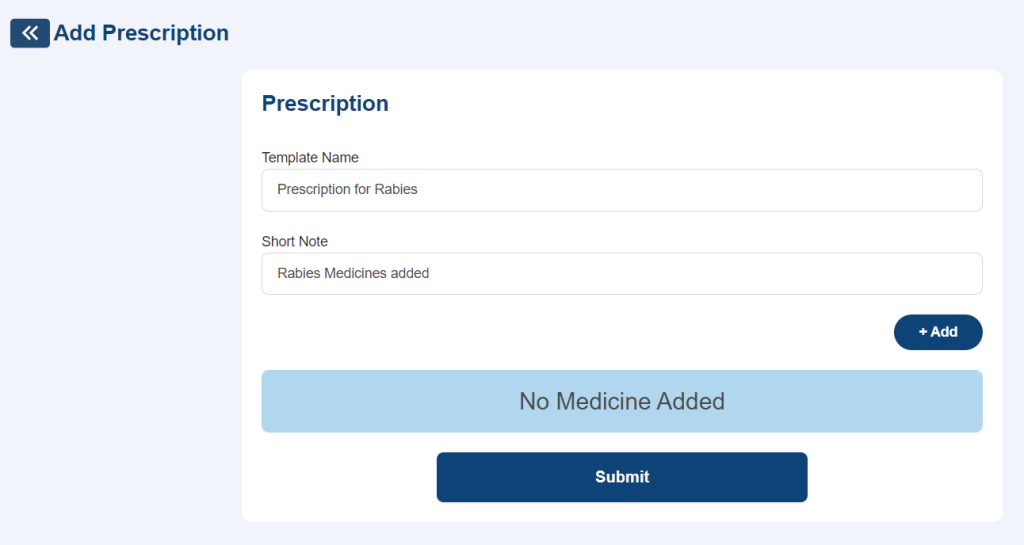
- Click on Add and let’s add the Medicine, we can see Simple and Classic.
- Simple: Simple template is just a normal way of adding Medicine, we just need to enter the medicine name, either it has to be taken before or after meal and duration such as 3 days, 1 week and month.
- Also enter any special notes to add about the Medicine.
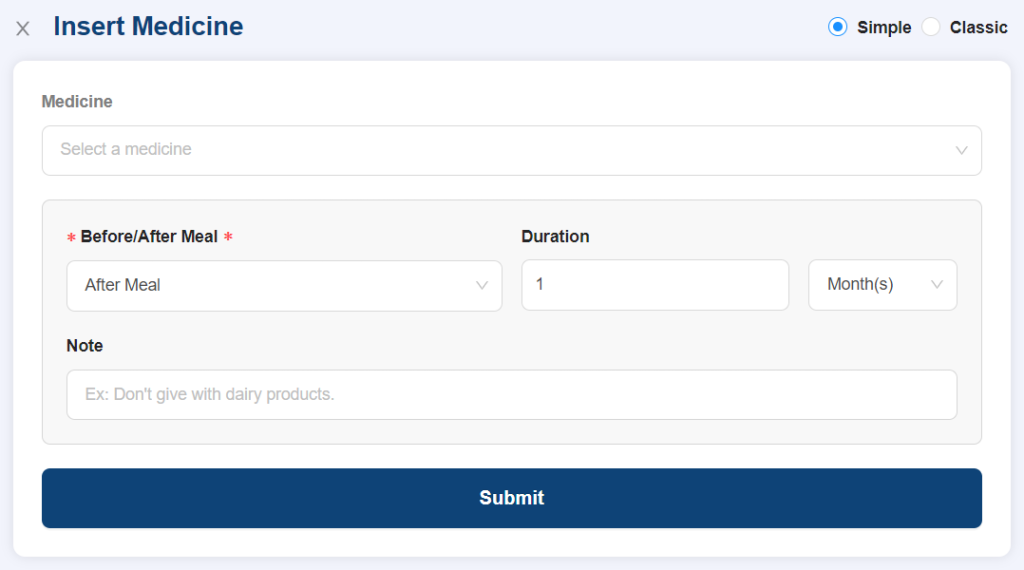
- Classic: By this way of adding medicine, we can provide in depth prescription about the course, duration and notes and can add up to 9 Course for Medicines.
- Once we enter medicine name, lets say if its single or multiple course and based on the selection, if its single course, lets start to add the Before/After meal, Times – Morning/Afternoon/Night, Duration and Special notes and click on Submit
- Under Classic way of adding medicine, we can also prescribe ½, ¼ and ¾ as well.
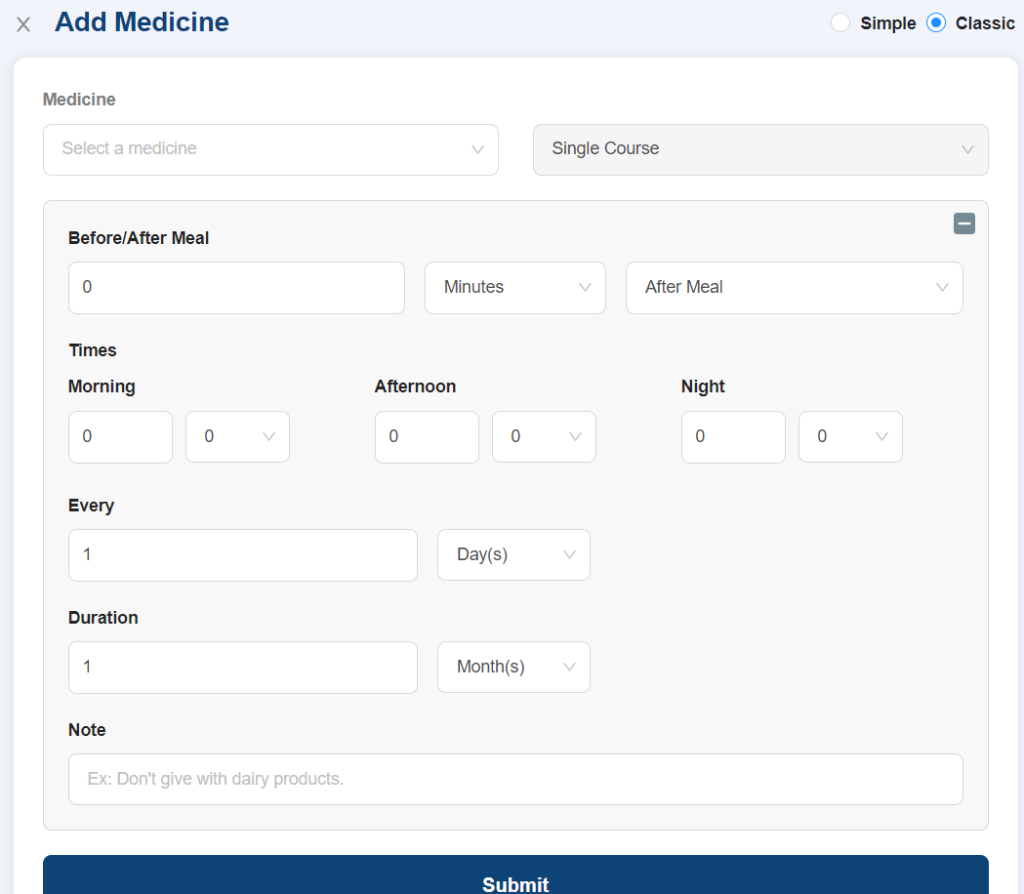
- Once we click on submit, we can see the list of medicines added in the Prescription and lets click submit to create the Prescription.
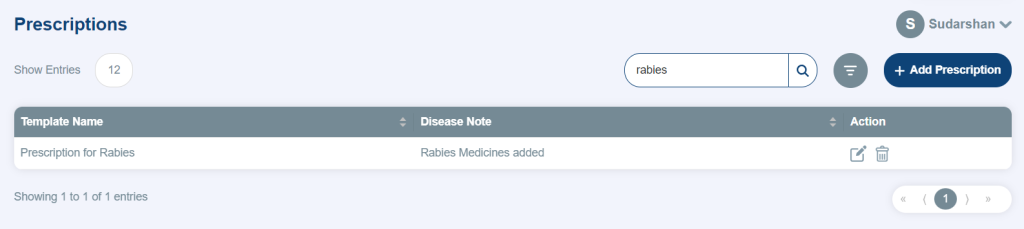
- Prescription has been successfully added and we can edit at any time or delete it based on our needs.
Search and Filters:
- Search: We have a Search Box on Top right to search Prescriptions based on name, disease, notes etc for us to pull the Prescription record easily.
- Filters: This will help us choose the branch and filter the records easily
- Show Entries: This will help us to show either 12, 24, 48 and 96 prescriptions in a single row.